GiveWP
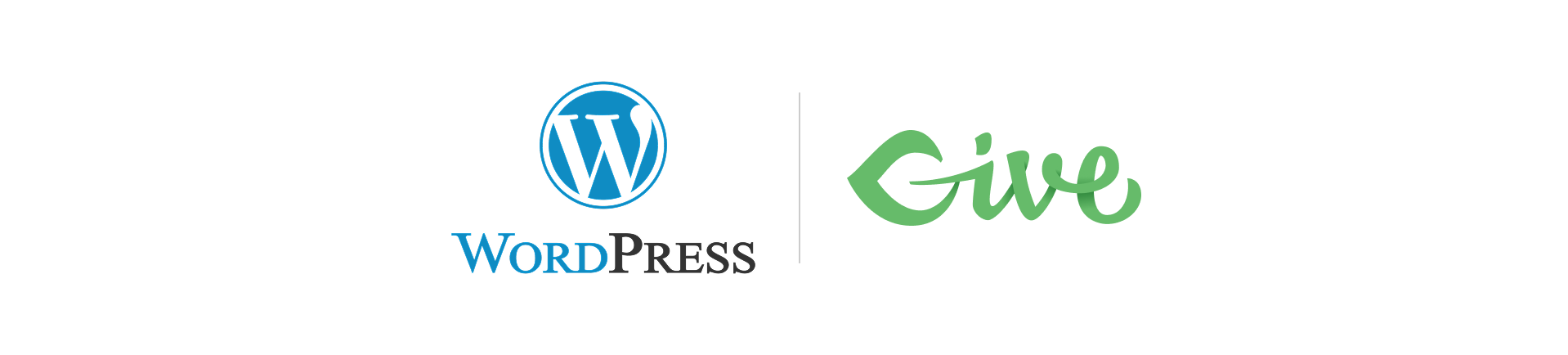
🛠️How to Install the payabl. checkout addon for GiveWP
📋 Technical Prerequisites
- Install the latest version of GiveWP.
- Your WordPress version should be v6.6. or higher.
- PHP version should be v8.1. or higher
⬇️Install & Activate the payabl. Payments for GiveWP Plugin
- Log in to the admin area (dashboard) of your WordPress site.
- Click Plugins on the sidebar, then click Add New.
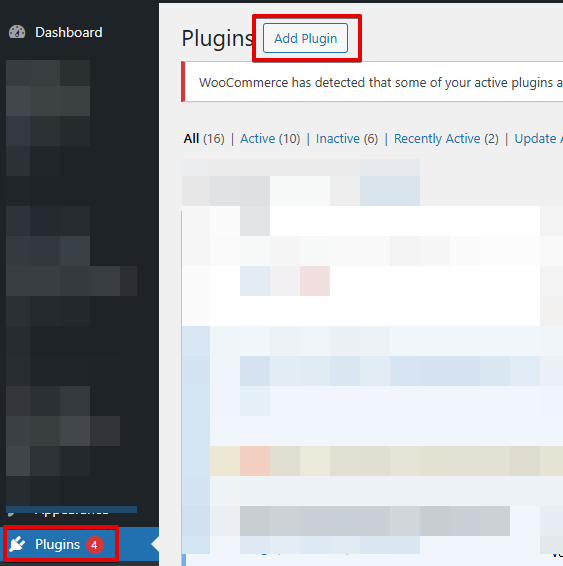
- Click Upload Plugin.

- Click Choose File, select the .zip file of the payabl. GiveWP plugin from your computer, and click Install Now.
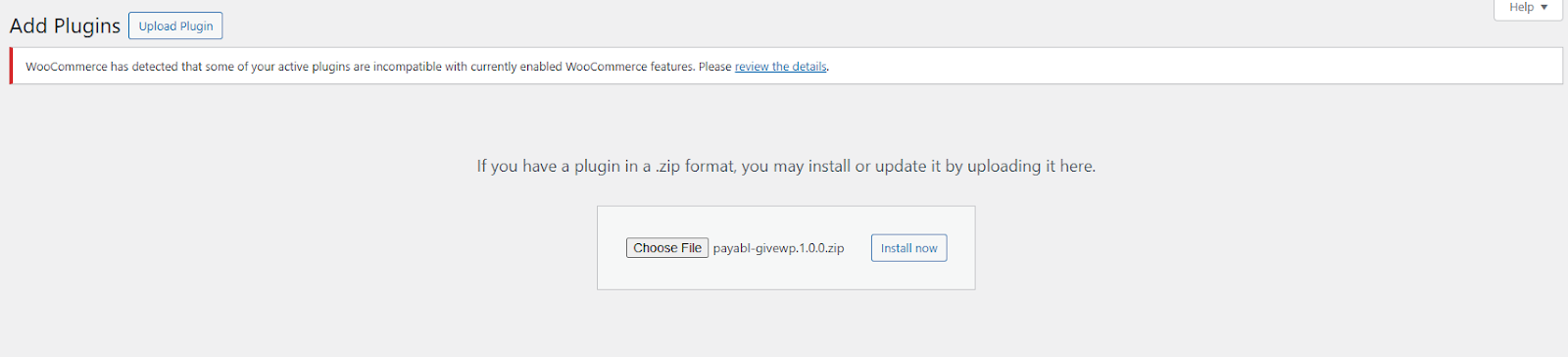
- Once the installation completes successfully, click Activate Plugin.
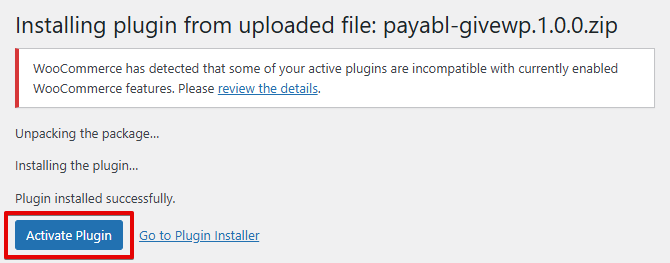
🔑 Add your payabl. Merchant Credentials
If you don’t have a merchant account yet, please complete the merchant form and our team will contact you to help set it up.
-
In the sidebar, click Payabl GiveWP
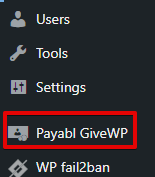
-
Enter your Merchant ID and Secret on the form and make sure to disable the Sandbox mode (or keep the test data and sandbox mode enabled, to proceed with your testing)
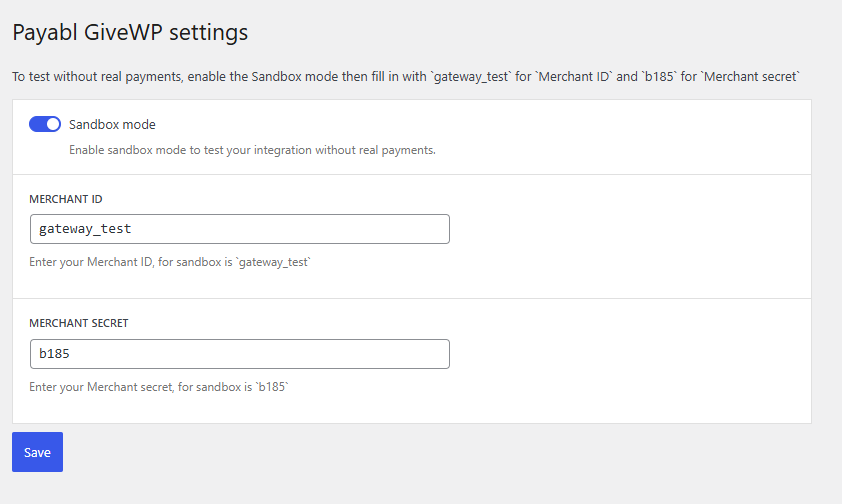
-
Save your credentials
✅Enable the payabl. checkout for GiveWP plugin
-
In the sidebar, click GiveWP → Settings.
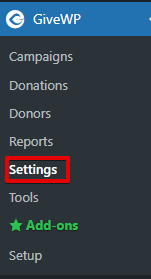
-
Go to the Payment Gateways tab, enable payabl., and set it as the default gateway.
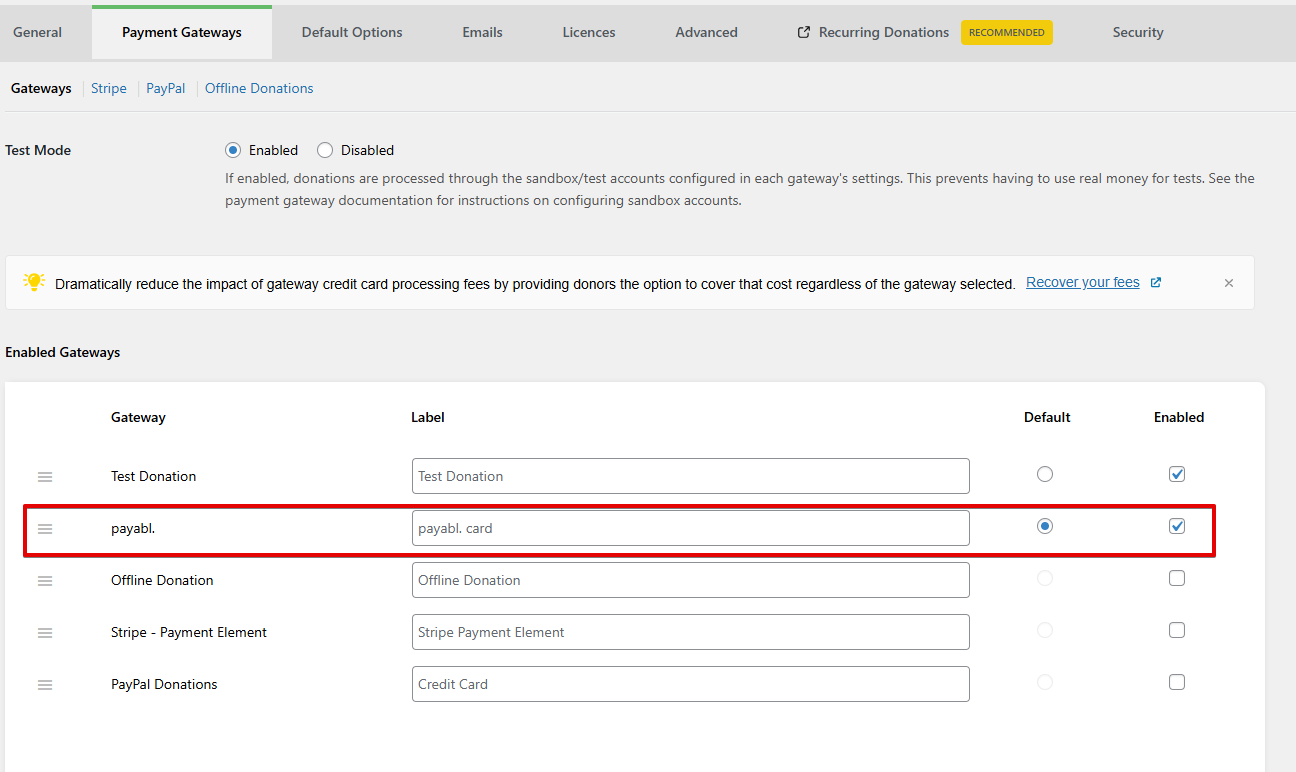
Now, the payabl. card payment method will be available on your GiveWP checkout page.
🧪 Test the payabl. checkout Add-On for GiveWP
Preview in Our Demo Shop
Preview the checkout flow in our Demo Shop on Fundraising Campaign page.
Test on Your Own Store
- Install the app following the steps described above
- Test Credit Card payments using the test credentials.
Our Technical Support team is there to help you:
Email: [email protected]
Available: Monday – Friday between 09:00 and 17:00 CET/CEST
Updated about 2 months ago