Payment
Insert Amount
The payment is displayed after starting the application from the system menu of the terminal. The operator can make a payment by pressing the second tab "Payment" in the bottom menu bar and entering the amount, or and the variable symbol by pressing “Edit”. When entering a variable symbol, the system keypad is displayed (see image below). The button in the upper left corner allows the operator to access the dashboard.
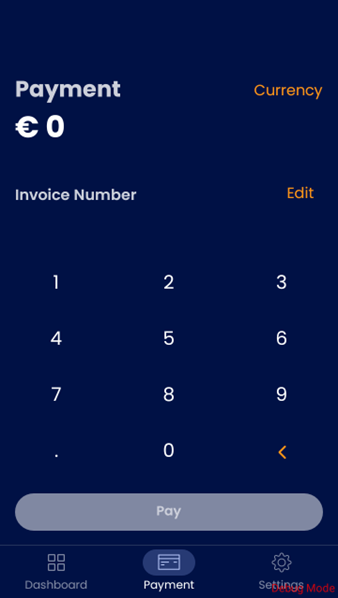
Add Tip
By filling in the necessary data and pressing the "Pay" button, you will also be able to enter a tip (by increasing the original amount to be paid), if tip is enabled. After pressing “Continue”, you will be asked to use a payment card and the standard payment process will take place (see the image below).
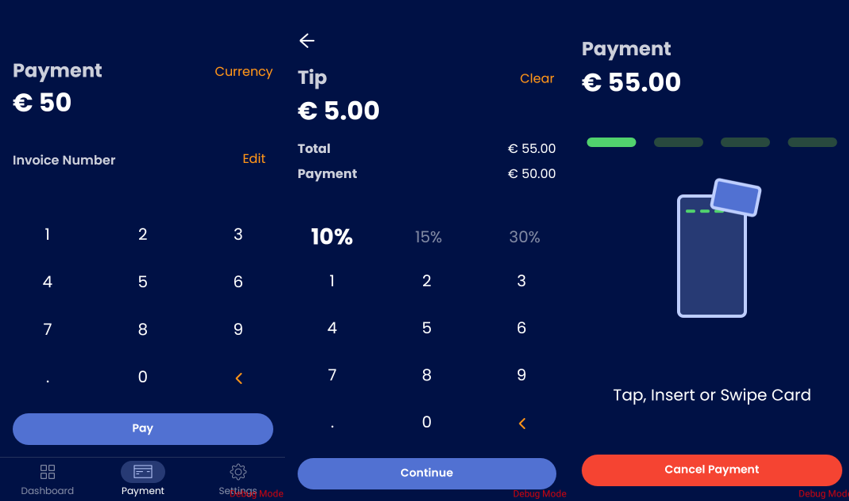
Insert Pin
During payment, it is possible that the terminal (application) will still require you to enter a PIN. After entering the correct PIN, the confirmation “Success” will also be displayed. In case of incorrectly entered PIN or long delay (timeout), an error will occur and the payment can be repeated.
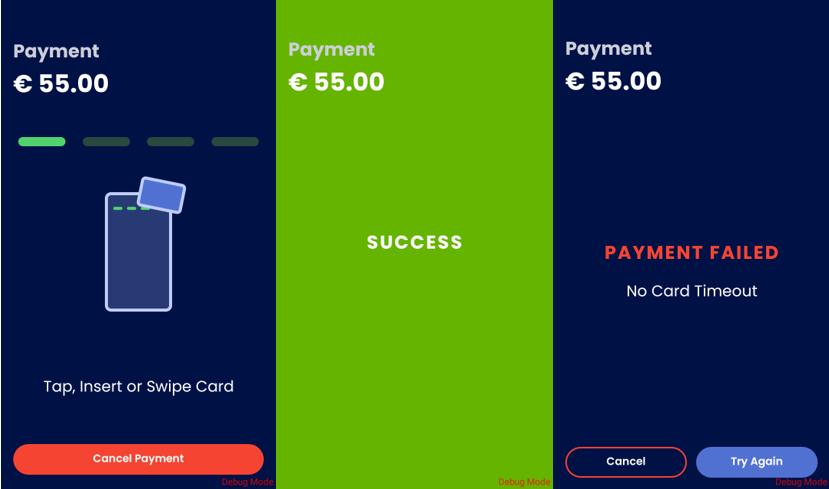
Receipt print
After making the payment (in the case of a terminal with a printer), a receipt for the merchant is printed and the terminal asks if you want to print the receipt for the customer as well. Subsequently, the data about the transaction is displayed and it is possible to print the receipt again or return to the cash register (window for the next payment).
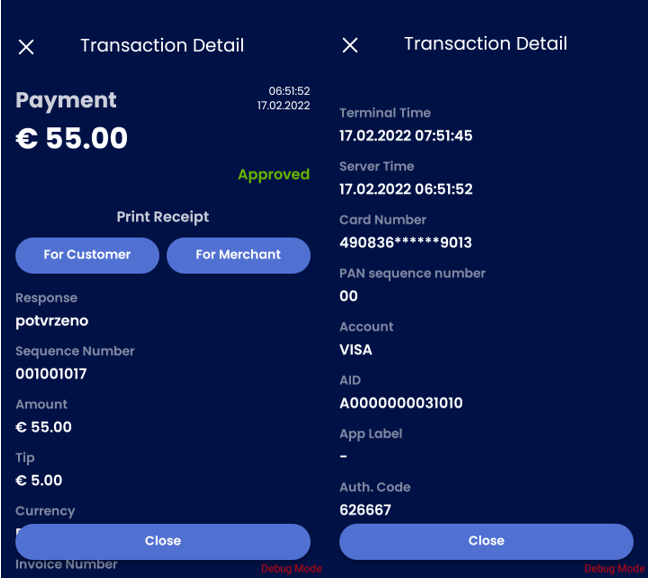
Updated about 2 months ago