Apple Pay
Overview
Our iOS SDK simplifies Apple Pay integration by handling the complexities of token encryption / decryption and interaction with payabl. backend. You can leverage our iOS SDK to add Apple Pay functionality directly in your apps with minimal code. Apple Pay offers a fast, secure, and seamless payment experience to your customers, and provides a convenient way to pay in your app using payabl.
This page provides you with step-by-step instructions for enabling Apple Pay for your payabl. iOS SDK.
Apple Pay Integration Steps
Enable Apple Pay for your Merchant Account with payabl.
Before configuring Apple Pay for you app with payabl. iOS SDK, ensure your merchant ID is registered with payabl. and Apple Pay is configured (enabled) for your Merchant Account. Contact our Technical Support Team at [email protected], to enable.
- Follow the steps described in Installation and integrate payabl. iOS SDK in your app.
- Complete the Apple Merchant Onboarding as it is described in the Apple Pay Merchant Onboarding Steps.
- Use payabl. Sandbox Environment: Use sandbox certificates and endpoints for testing and debugging the integration. Make sure that transactions simulate correctly.
Prerequisites
Before you begin, ensure you have the following:
- A valid Apple Developer account with Apple Pay enabled
- Xcode 15+ and iOS 16.0+
- payabl. iOS SDK integrated to your app. Please refer to iOS Integration Page if you did not yet.
- A registered Merchant Identifier in your Apple Developer account (e.g.,
merchant.com.payabl.sandboxfor testing andmerchant.com.payabl.productionfor production). - Active Certificates (Apple Pay Payment Processing Certificate & Apple Pay Merchant Identity Certificate) according to the Apple Pay Onboarding Guide
- An iOS project with Apple Pay capability enabled.
- A terminal (or equivalent) for running OpenSSL commands.
- Access to the Payabl Merchant Dashboard for uploading certificates (coming soon).
Apple Pay Merchant Onboarding Steps
Step 1: Configure Your Apple Developer Account
-
Log In:
- Sign in to the Apple Developer Portal
-
Navigate to the Certificates, Identifiers & Profiles
-
Select Certificates, Identifiers & Profiles from the navigation panel.
-
Create or Select Your Merchant ID:
- Under Merchant IDs, either create a new identifier (e.g.,
merchant.com.payabl.sandbox) or select your existing Merchant ID: - Ensure you apps' App ID has Apple Pay enabled.
- Under Merchant IDs, either create a new identifier (e.g.,

Step 2: Generate Your Payment Processing Certificate
This certificate allows payabl. to decrypt Apple Pay tokens from your app.
- Obtain the CSR file from payabl:
- With you already have a merchant account with payabl., request a CSR file, by contacting our Technical Support Team
- Upload the CSR and create your Apple Pay Payment Processing Certificate:
- In the Apple Developer Portal, navigate to your Merchant ID details.
- Under the Apple Pay Payment Processing Certificate section, click Create Certificate.
- Upload the CSR.
- Apple will issue your Payment Processing Certificate after approval.
- Download the Certificate:
- Once issued, download the certificate (usually in DER format).
Note
If you also need a Merchant Identify Certificate, follow similar steps using RSA keys (for example, a 2048-bit key) as outlined in your Apple Developer Portal.
Step 3: Send Your Apple Processing Certificate to payabl. Technical Suport
This feature will come soon. Now, you can send the acquired PEM-formatted certificate along with your merchantIdentifier to our Technical Support Team by email.
Step 4: Implement the Payment Flow with iOS SDK
With your Apple Pay certificate registered with payabl., you can now use our iOS SDK to enable Apple Pay functionality in your iOS App.
Configure App Capabilities and Settings
- Update Entitlements:
- In your app's Signing & Capabilities tab, add the Apple Pay capability.
- Ensure that you Merchant ID (e.g.,
merchant.com.payabl.sanbox) is correctly configured.
- Update Info.plist:
- Verify that any required keys for Apple Pay usage and privacy are included.
Step 5: Test Your Integration
- Sandbox Testing:
- Use your sandbox Merchant ID and certificates for initial testing.
- Simulate Apple Pay transactions in your development environment.
- Verify that payment tokens are correctly received and processed by our backend.
- Monitoring & Logs:
- Use the logging features in our SDK to troubleshoot any issues.
- Check the payabl. Sandbox Dashboard to review transaction statuses and debug errors.
- Common Troubleshooting Steps:
- Verify that your Apple Pay certificate is correctly formatted and not expired.
- Ensure that the Merchant ID in your Xcode project matches the one registered in your Apple Developer account an uploaded (provided to) payabl.
- Review any error messages from our SDK and consult our Technical Support Team and this API Documentation.
References
Apple Developer Documentation: Apple Pay Developers Guide
Updated 2 months ago