Transactions Statements Download
Download the transaction statements via API for a given time frame. You can download either a .zip file with all reports in .pdf, or get a per-transaction settlement report in .csv format.
Download .pdf transaction statements in a .zip file
The POST request should contain the following mandatory components:
Step 1. Authorization token via login interface
Before downloading transactions you need to request the authorization token which will be later on used to authorize you as a valid user of your existing Backoffice Portal.
This user is not the merchantid/paymentid used for payment processing.
https://portal.payabl.com/api/accounts/auth/loginhttps://portal.sandbox.payabl.com/api/accounts/auth/loginLogin Request:
| Field Name | Type | Mandatory |
|---|---|---|
| username | alphanumeric | ✔ |
| password | alphanumeric | ✔ |
username and password is the username/password of the Backoffice portal account.
Login Response:
| Field Name | Type | Description |
|---|---|---|
| token | alphanumeric | Your authorization token |
Step 2. Download transactions via download interface
Below is the download URLs for our Live environment.
https://portal.payabl.com/api/backoffice/download_all_monthly_reportAfter receiving the login token via the login interface insert the token in the Header of the download request as follows:
| Key | Value |
|---|---|
| Authorization | "Backoffice "+ [token] |
And then construct your request body with the preferred time span as follows.
Maximum time range to be selected is 1 month.
Download Request:
| Field Name | Type | Length | Format | Mandatory | Description |
|---|---|---|---|---|---|
| dateFrom | alphanumeric | 19 characters | yyyy-mm-ddThh:mm:ss | ✔ | start date with time |
| dateTo | alphanumeric | 19 characters | yyyy-mm-ddThh:mm:ss | ✔ | end date with time |
| filters | json | - | { } | ✔ | filters |
Download Response:
.zip response: contains all .pdf reports as per set filters.
Download a per-transaction settlement report in .csv format
Download a settlement report per each transaction via API for a given time frame with needed parameters.
The POST request should contain the following mandatory components:
Step 1. Authorization token via login interface
Before downloading transactions you need to request the authorization token which will be later on used to authorize you as a valid user of your existing Backoffice Portal.
This user is not the merchantid/paymentid used for payment processing.
https://portal.payabl.com/api/accounts/auth/loginLogin Request
| Field Name | Type | Mandatory |
|---|---|---|
| username | alphanumeric | ✔ |
| password | alphanumeric | ✔ |
username and password is the username/password of the Backoffice portal account.
Login Response
| Field Name | Type | Description |
|---|---|---|
| token | alphanumeric | Your authorization token |
Step 2. Get transactions via download interface
Below is the download URLs for our Live environment.
https://portal.payabl.com/api/backoffice/transactionBreakDown_downloadAfter receiving the login token via the login interface insert the token in the Header of the download request as follows:
| Key | Value |
|---|---|
| Authorization | "Backoffice " + [token] |
And then construct your request body with the preferred time span as follows (example for currency filter):
{
"datetimeFrom": "2023-03-21T00:00:00",
"datetimeTo": "2023-03-22T23:59:59",
"txLogParams": {"currency": ["EUR"]}
}Do not use long time period because this will influence the speed of downloading.
The following filters are available for this feature:
"currency"
"card_brand"
"bin_region"
"bin_country"
Response
API call provides data in comma delimited format in response.
Updated about 2 months ago