Google Pay
Make your payment process seamless for your users by leveraging native Google Pay support with payabl. Android SDK.
The payabl. Android SDK offers native support for Google Pay™. You only need to ensure that the Google Pay payment method is enabled on your payabl. merchant account and that the customer has its Google Wallet ready to work with a card saved in the Google Wallet.
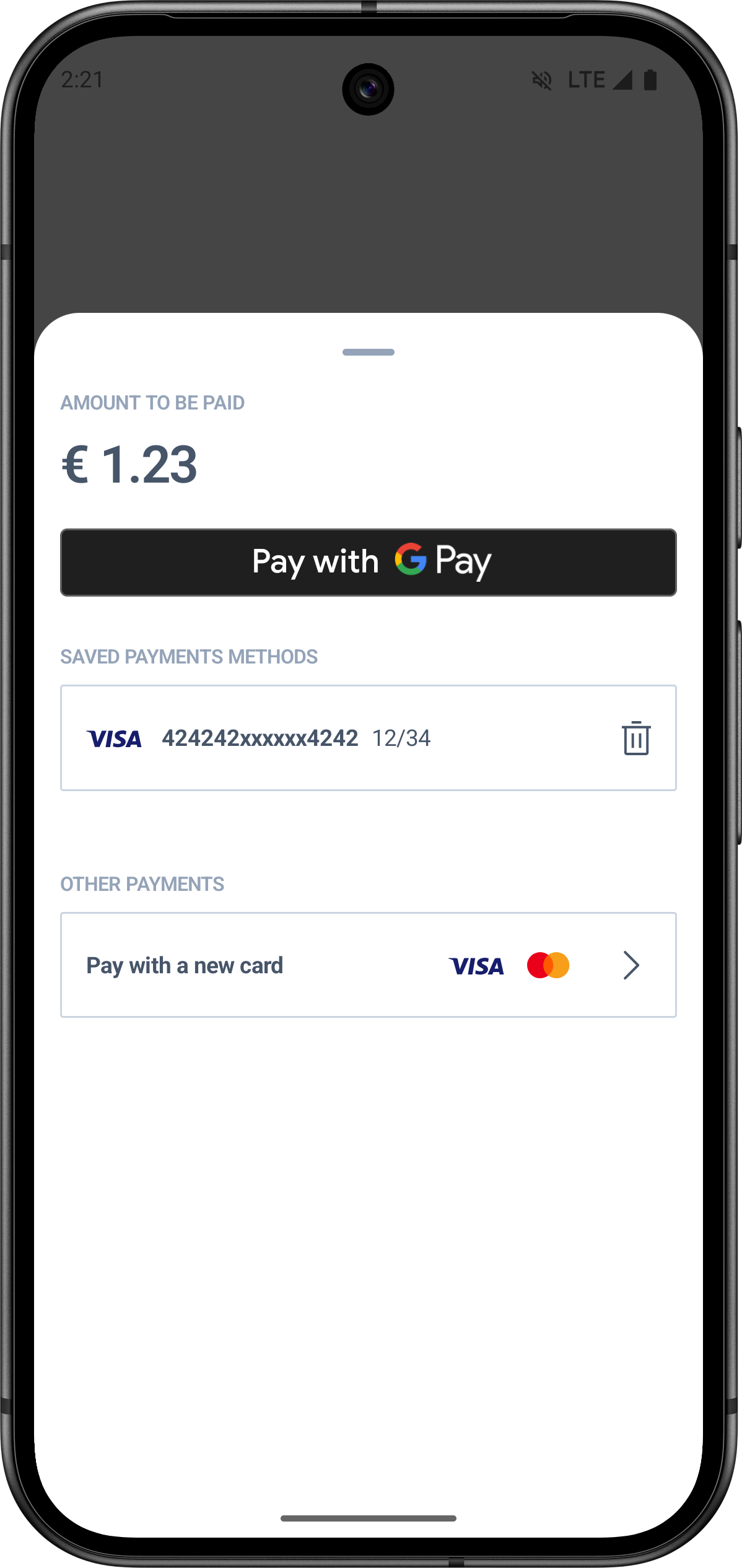
Overview
Google Pay allows users to pay quickly and securely using the credit or debit cards saved in their Google Account. With native integration in the payabl. Android SDK, your customers can complete transactions with just few taps on their device.
Enable Google Pay for your Merchant Account with payabl.Before configuring Google Pay for you app with payabl. Android SDK, ensure your merchant ID is registered with payabl. and Google Pay is configured (enabled) for your Merchant Account. Contact our Technical Support Team at [email protected], to enable.
Enabling Google Pay
To have Google Pay working properly in your app, please make sure that:
- Your Merchant Account has Google Pay payment method enabled: Confirm that Google Pay is activated via your payabl. merchant dashboard.
- No Extra Code Changes are Required: The SDK handles all Google Pay-related functionality natively.
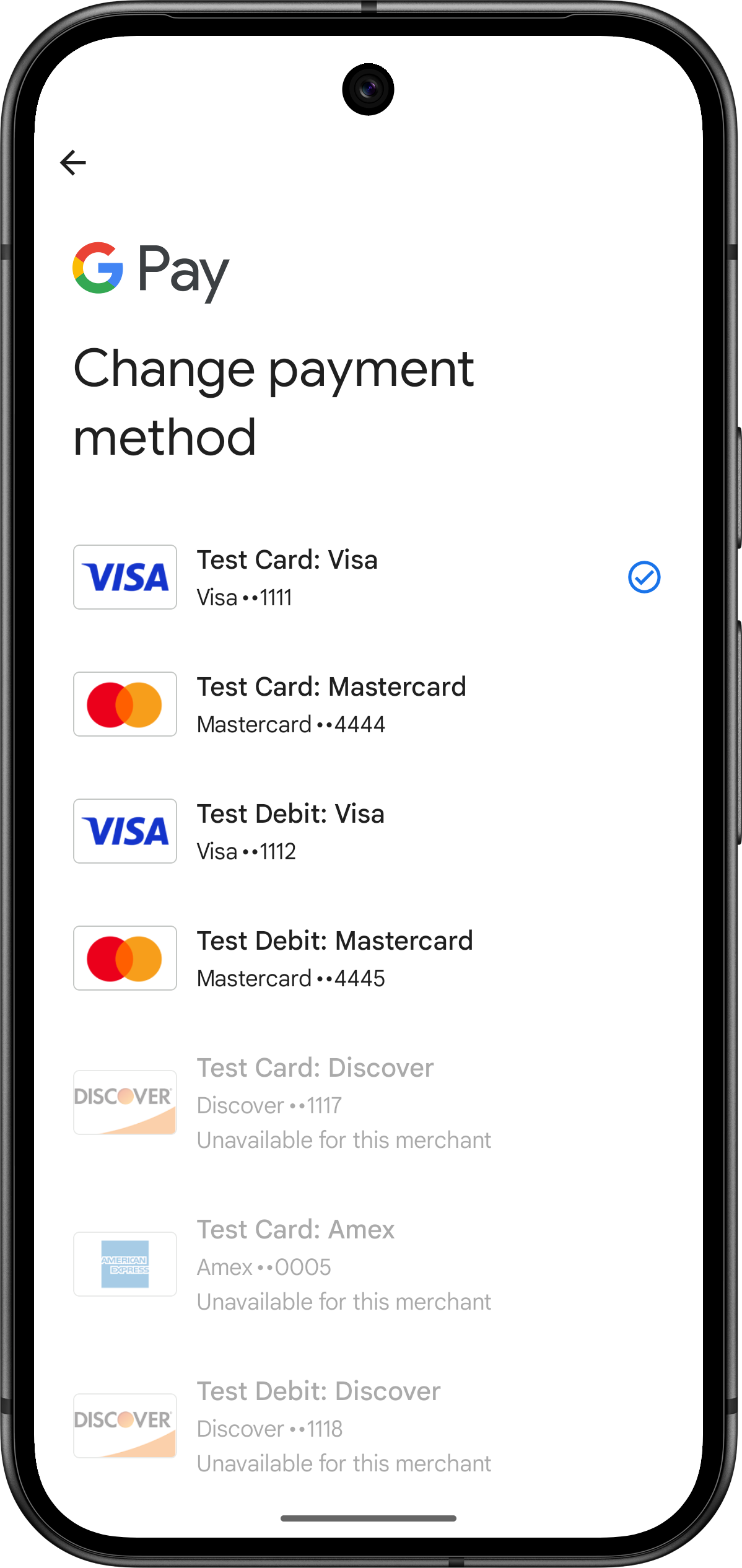
Cards saved in Google Pay / Google Wallet - Android SDK
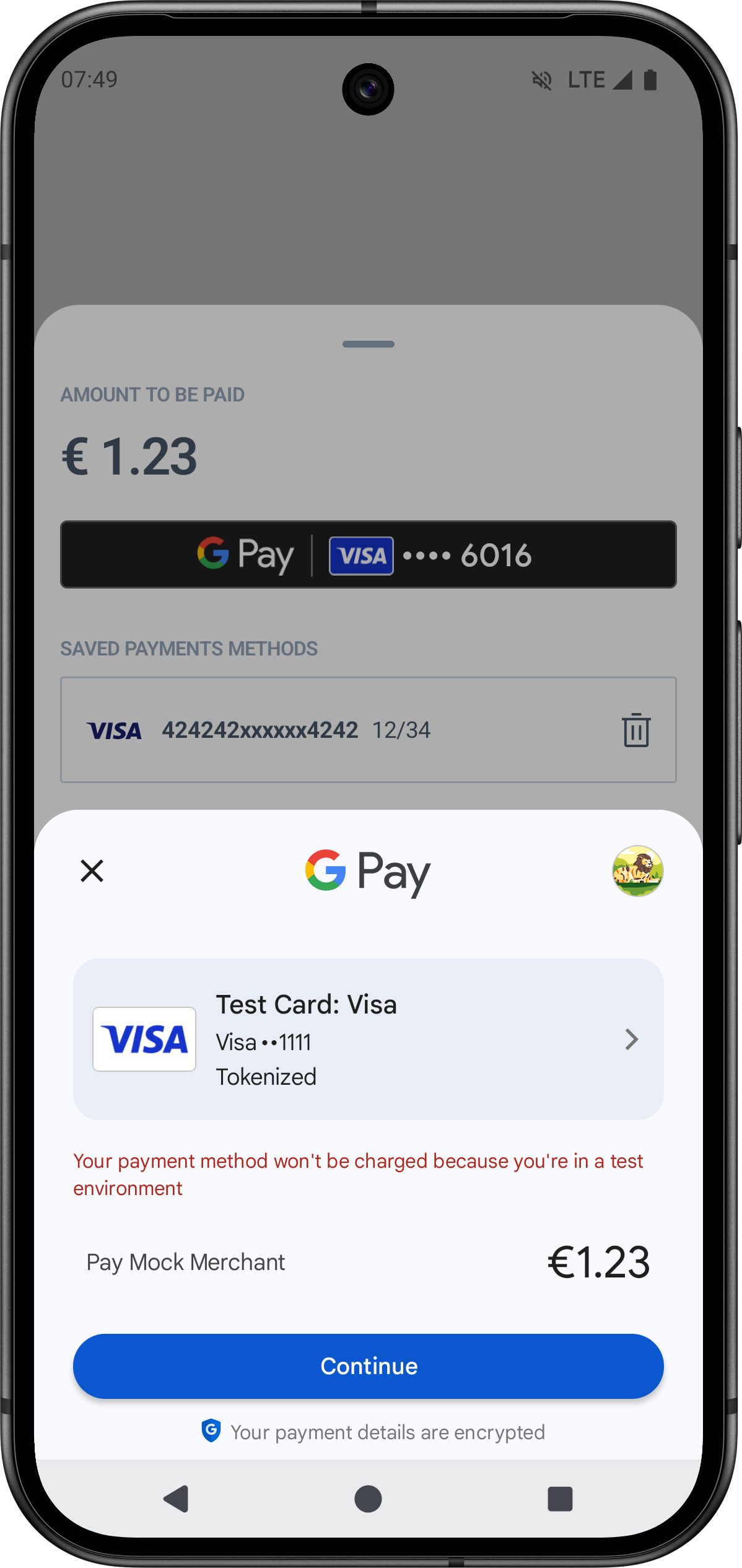
Pay with Google Pay Screen - Android SDK
Google Pay Integration Instructions
- SDK Initialization:
Initialize the Android SDK as usual. The Google Pay option will appear automatically in the payment UI if your merchant account has Google Pay enabled.
val payableSdk = PayableSDK.init(
PBLConfiguration(
sessionId = "your-session-id",
ephemeralKey = "your-ephemeral-key",
userId = "your-user-id",
environment = "sandbox" // or "production"
)
)- Launching the Payment Flow:
Start the payment process using the SDK. The payment UI will automatically display the Google Pay button alongside other payment methods.payableSdk.start(supportFragmentManager) { result -> when(result) { is PBLPaymentResult.Completed -> { // Handle successful payment. } PBLPaymentResult.Canceled -> { // Handle payment cancellation. } is PBLPaymentResult.Failed -> { // Handle payment errors. } } }
Additional Information
- No Extra Integration Effort: Google Pay is supported natively in Android SDK. Aside from ensuring your merchant account is enabled for Google Pay, no extra code or configuration is needed.
- Google Pay API Details: For more details on how Google Pay works and additional requirements, please refer to the Google Pay API Overview
- Support & Troubleshooting: For support or troubleshooting, consult our Error Handling & Troubleshooting Guidelines or contact our support team.
Updated 9 days ago