Manual Update
The procedure on the Android terminal is as follows:
- Select Switchio Store on the home screen of the terminal.
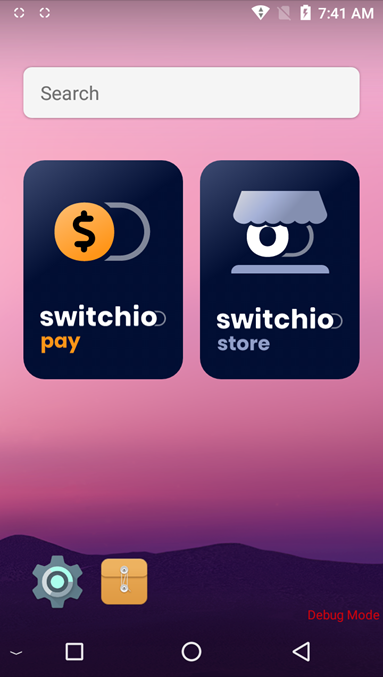
- The first time you start, the Terminal ID of that terminal is displayed. If the Terminal ID is not entered in this field, the terminal is not registered in the system. Applications for installation or upgrade are available in the "Available" field.
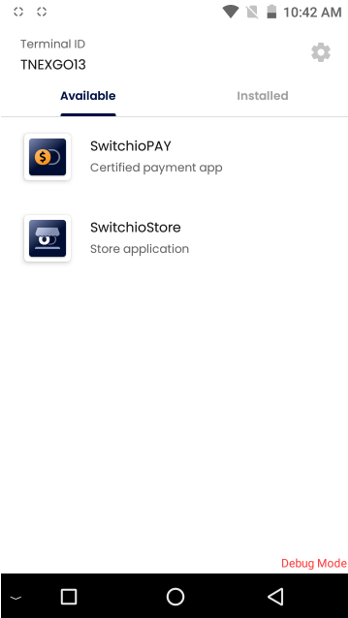
- If no updates are available, the user can swipe the screen down and refresh.
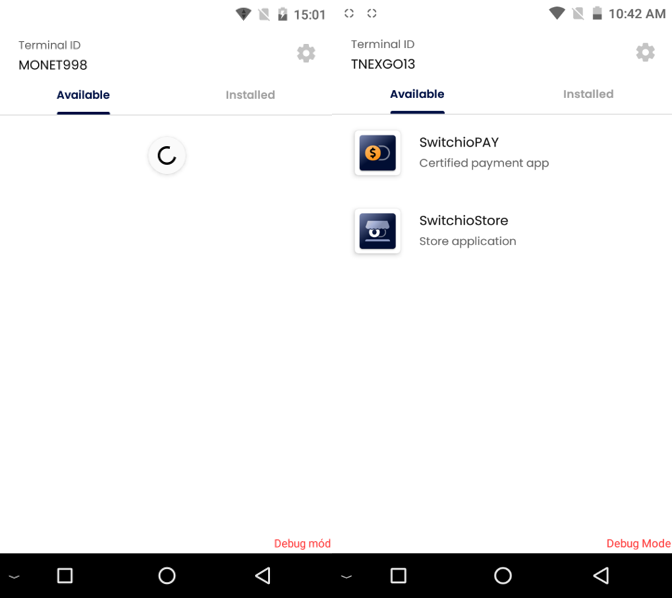
- After selecting the Switchio Pay application, the update page will be displayed. After pressing “Update”, the application update will start.
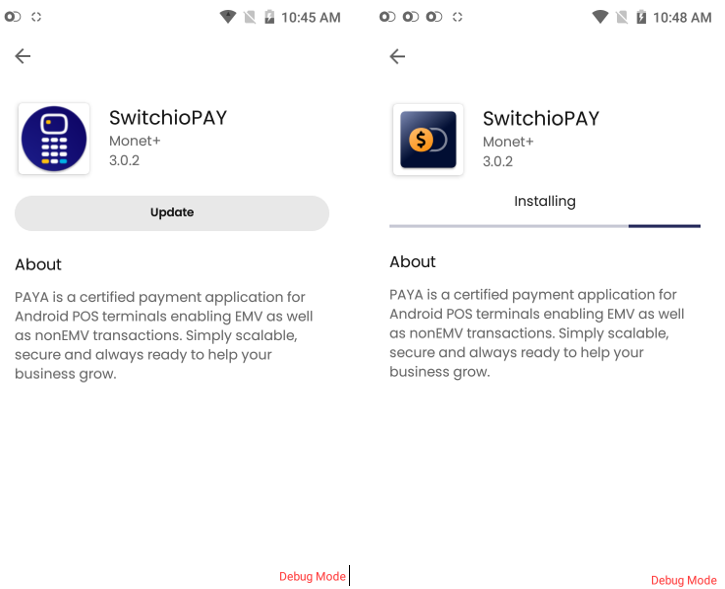
- When the application update is complete, the options for uninstalling (Uninstall) and opening the application (Open) are displayed.
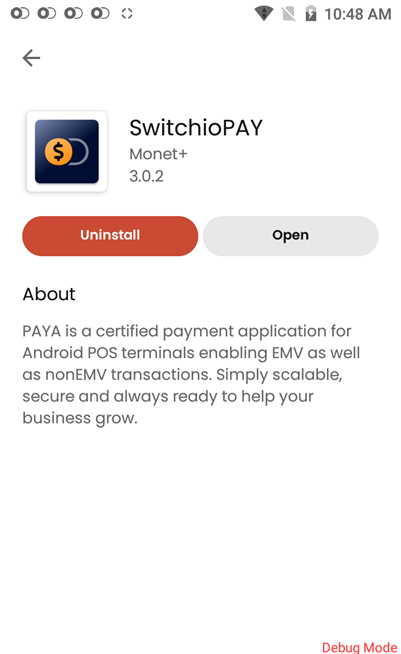
The second way of updating is the option via the "Installed" tab, where the "Update" icon is displayed. After pressing “Update”, the application will be updated to the available update.
- Updates via the "Installed" tab.
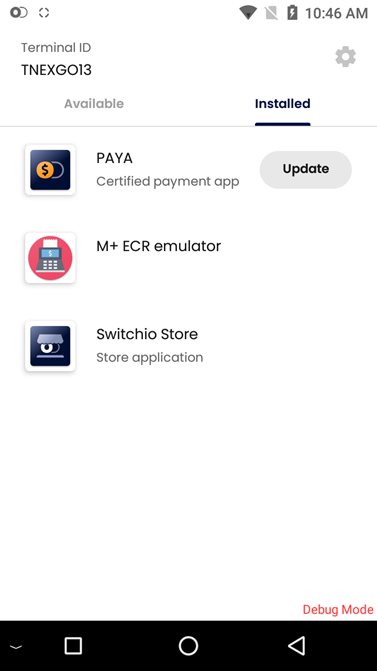
Updated about 1 month ago