POS Transactions call via API
Download the transactions via API for a given time frame with needed parameters.
The POST request should contain the following mandatory components:
Step 1. Authorization token via login interface
Before downloading transactions you need to request the authorization token which will be later on used to authorize you as a valid user of your existing Backoffice Portal.
This user is not the merchantid/paymentid used for payment processing.
https://portal.sandbox.payabl.com/api/accounts/auth/loginhttps://portal.payabl.com/api/accounts/auth/loginLogin Request
| Field Name | Type | Mandatory |
|---|---|---|
| username | alphanumeric | ✔ |
| password | alphanumeric | ✔ |
username and password is the username/password of the Backoffice portal account.
Login Response
| Field Name | Type | Description |
|---|---|---|
| token | alphanumeric | Your authorization token |
Step 2. Get transactions via download interface
Below are the download URLs for our Live and Test environment ( download )
https://portal.sandbox.payabl.com/api/backoffice/posLog_downloadhttps://portal.payabl.com/api/backoffice/posLog_downloadAfter receiving the login token via the login interface insert the token in the Header of the download request as follows:
| Key | Value |
|---|---|
| Authorization | "Backoffice "+ [token] |
And then construct your request body with the preferred time span as follows (example for email filter):
{
"datetimeFrom":"2024-08-01T13:24:33",
"datetimeTo":"2024-08-01T13:39:33",
"txLogParams":{"transaction_status":["Reversed"]}
}You may find a full list of filter parameters here
Do not use long time period because this will influence the speed of downloading.
In txLogParams you may indicate other fields (card_brand, shop_name, etc).
Response
API call provides a data in text format in response. You can set it to get response as file in a preferred format.
Updated about 2 months ago