PrestaShop
![PS1.7_160x160-vertical_PNG[1].png PrestaShop](https://files.readme.io/713755d6cd673ddf870c551b7962583f7c3003deff8c6b89fbf3fe5527ed258d-Docs-prestashop-white.png)
Unlock the full potential of your ecommerce
⬇️Download
Click here to download the payabl. Checkout module for PrestaShop versions 1.7.1 to 8.2
🛠️How to Install the payabl. Checkout Module for PrestaShop
There are three ways to install the payabl. Checkout module in your PrestaShop store:
Option 1 (ZIP File): Upload via PrestaShop Back Office
Recommended for most users
- Download the module: Obtain the module’s ZIP file from the source (e.g., PrestaShop Addons Marketplace).
- Log in to your PrestaShop Back Office: Access your store’s administration panel.
- Navigate to Modules > Module Manager: Go to the module management section.
- Click "Upload a module": This button is typically located in the top-right corner.
- Select the module’s ZIP file: Choose the downloaded file from your computer.
- Click "Upload the module": The module will be uploaded and installed.
- Locate and install: Find the module in the list and click Install.
- Configure: Click the Configure link next to the module to access its settings.
- Enable payment methods as necessary.
- Add the Merchant ID and Merchant Secret provided by payabl. for each enabled payment method.
Option 2 (No Download Required): Install Directly via PrestaShop Marketplace without downloading the zip file
- Login to your PrestaShop back office
- Click on Modules → Marketplace
- Search “payabl.”
- Locate the payabl.checkout plugin and click Install
- Configure: Click the Configure button to access its settings.
- Enable payment methods as necessary.
- Add the Merchant ID and Merchant Secret provided by payabl. for each enabled payment method.
Option 3 (ZIP File): Upload via FTP
- Download the module: Obtain the module’s ZIP file.
- Unzip the module: Extract the contents of the ZIP file.
- Connect to your server using FTP: Use an FTP client (e.g., FileZilla) to connect to your server.
- Navigate to the /modules directory: Locate the modules folder within your PrestaShop installation.
- Upload the module folder: Transfer the extracted module folder into the /modules directory.
- Log in to your PrestaShop Back Office: Access your store’s administration panel.
- Navigate to Modules > Module Manager: Go to the module management section.
- Locate and install: Find the module in the list and click Install.
- Configure: Click the Configure link next to the module to access its settings.
- Enable payment methods as necessary.
- Add the Merchant ID and Merchant Secret provided by payabl. for each enabled payment method.
🧪 Test the payabl. Checkout Module for PrestaShop
Preview in Our Demo Shop
Preview the checkout flow in our Demo Shops:
Test on Your Own Store
- Install the module using one of the options above
- Use our test credentials (Merchant ID & Secret)
Our Technical Support team is there to help you:
Email: [email protected]
Available Monday – Friday between 09:00 and 17:00 CET/CEST
Updated about 2 months ago